Capture Time to ExifFor more detailed diagnostic steps, please see Troubleshooting. FAQ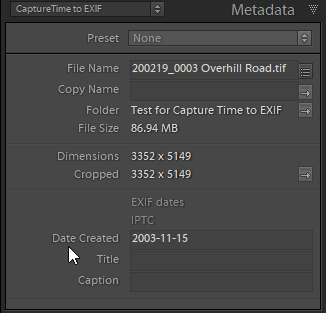
The plugin can use dates entered in Date Created and send them to the EXIF fields. This lets you apply individual dates to each photo. Q: Does Capture Time to Exif work in my version of Lightroom? A: It works on any classic Lightroom version later than Lightroom 3.0 including 3, 4, 5, 6, 2015, 7, 8 and Classic. However, it doesn't work on the cloud-dependent program that Adobe call "Lightroom". Q: Does Capture Time to Exif work on Mac? A: Yes, Mac or PC. Q: Do I need to install Exiftool? A: Not normally on PC, but I sometimes recommend that Mac Catalina and Big Sur users do so because recent changes to Mac operating system permissions can block this plugin's built-in Exiftool component. Q: Why isn't Capture time to Exif updating the EXIF? A: After running the plugin, you need to use Metadata > Read Metadata from Files. This gets the new EXIF data from the files. Q: Why would I enable the Date Created box? A: When I first developed the plugin, the idea was that someone could select x photos, enter a date for all of them, and apply it. Q: What's the “incremental time stamp” for? A: This adds a second or other interval to each image in the batch. Q: What if I want to change the camera model or other EXIF, but don't want to change the dates? A: Choose "Don't change date/time" from the EXIF dates drop down box. |
